 微语:代码适合中午敲,早晚出BUG
微语:代码适合中午敲,早晚出BUG
JavaScript验证value值是否是数字 JavaScript
方法1:使用js自带的全局函数isNaN()
function btn(){
var a=document.getElementById('num1').value;
if(isNaN(a)==true)
{
alert('不是数字');
}
}方法2:使用正则表达式
/**
* 校验只要是数字(包含正负整数,0以及正负浮点数)就返回true
**/
function isNumber(val){
//非负浮点数
var regPos = /^\d+(\.\d+)?$/;
//负浮点数
var regNeg = /^(-(([0-9]+\.[0-9]*[1-9][0-9]*)|([0-9]*[1-9][0-9]*\.[0-9]+)|([0-9]*[1-9][0-9]*)))$/;
if(regPos.test(val) || regNeg.test(val)){
return true;
}else{
return false;
}
}2.1校验正负正数就返回true
/**
* 校验正负正数就返回true
**/
function isIntNum(val){
var regPos = / ^\d+$/; // 非负整数
var regNeg = /^\-[1-9][0-9]*$/; // 负整数
if(regPos.test(val) || regNeg.test(val)){
return true;
}else{
return false;
}
}商品结算 JavaScript
效果图
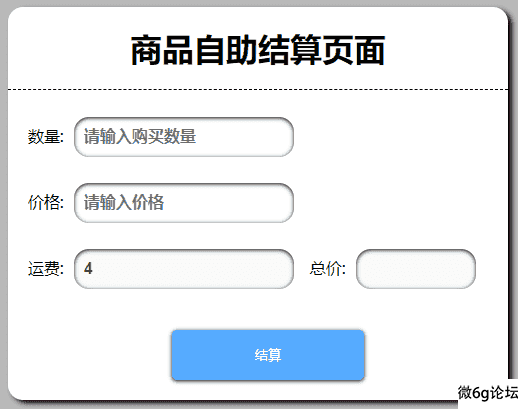
代码
<!DOCTYPE html>
<html>
<head>
<meta charset="utf-8">
<title></title>
<style>
body {
background-color: #b9b9b9;
}
h1 {
padding: 20px 0;
text-align: center;
border-bottom: 1px dashed;
}
.sp {
box-sizing: border-box;
margin: 0 auto;
width: 500px;
background-color: #fff;
border-radius: 15px;
box-shadow: 4px 3px 5px #000000;
}
input {
font-size: 16px;
font-weight: bold;
padding: 0 10px;
margin: 5px 0;
margin-left: 10px;
width: 200px;
height: 40px;
border: 0;
box-shadow: inset 0px 1px 4px #000000;
outline-color: #ffffff;
border-radius: 15px;
}
p {
margin-left: 20px;
b
}
#sum {
color: #aa0000;
width: 100px;
}
.sp #button {
text-align: center;
}
button {
border-radius: 5px;
width: 40%;
height: 50px;
border: 0;
background-color: #55aaff;
color: #fff;
box-shadow: 0px 1px 4px #000000;
margin: 20px 0;
}
button:hover {
box-shadow: inset 0px 1px 4px #000000;
}
#freight {
outline: none;
}
</style>
</head>
<body>
<!-- 8. 场景题: 小明在网上购物,买了3个笔记本,每个5.78元,商家不包邮,还需要付4元运费,
但他有一张满10元减2元的优惠券,编程计算出最终小明要支付的金额。请使用变量存储数据,
变量 num保存数量,price保存价格,freight保存运费,coupon保存优惠券(考点:编程思维、变量使用、运算符) -->
<div class="sp">
<h1>商品自助结算页面</h1>
<p>数量:<input type="text" id="num" placeholder="请输入购买数量"></p>
<p>价格:<input type="text" id="price" placeholder="请输入价格"></p>
<p>运费:<input type="text" id="freight" value="4" disabled> 总价:<input type="text" id="sum" disabled></p>
<p id="button"> <button id="jes">结算</button></p>
</div>
<script type="text/javascript">
jes.onclick = function() {
let num = Number(document.getElementById("num").value); //数量
let price = Number(document.getElementById("price").value); //价格
let freight = Number(document.getElementById("freight").value); //运费
let sum = num * price + freight; //根据获取的对应值,计算总价赋值给sum
if (num == '') { //判断是否输入购买数量
alert('请输入购买数量'); //没有输入就弹窗提示
} else if (price == '') { //判断是否输入购买价格
alert('请输入价格'); //没有输入就弹窗提示
} else if (sum >=10) { //满足以上2个条件执行第三个,判断总价是否满足使用优惠券条件
sum = sum - 2;
alert('恭喜你已经使用满10元-2元优惠券');
document.getElementById("sum").value = sum;
} else {
document.getElementById("sum").value = sum; //满足前2个,不满足第三个,则执行否则[else],然后退出程序return 0
return 0; //退出程序
}
}
// 作业
let num = 3; //数量
let price = 5.78; //价格
let freight = 4; //运费
let coupon = 10; //优惠券
let sum = num * price + freight; //计算笔记本总价格
if (sum > coupon) { //判断笔记本总价格是否满足优惠券使用,满足-2。
sum = sum - 2;
}
console.log('数量:',num,'单价:',price,'运费:',freight,'总价格:', sum); //输出最终价格
let a=10;
let b=5;
let c="5";
console.log(a==b);
console.log(b==c);
console.log(b===c);
console.log(b!==c);
console.log(a!=b);
</script>
</body>
</html>
JavaSrcipt的引入四种方式 JavaScript
1.外链式
<script type="text/javascript" src="js/main.js"></script>2.协议方式
<a href="javascript:alert('我是协议方式!')">点击</a>3.内嵌式
<script>
alert("我是内嵌式");
</script>4.行内式
<button onclick="alert('我是行内式')">按钮</button>闲来无事写了个工具栏 前端
效果图

预留了顶部位置准备加图标的,有需要的可以研究,也可以自己改进。
CSS
/* 小菜单 */
.nav-fl{
font-size: 14px;
width: 726px;
height: 100px;
background-color: #ffffff;
margin: 0 auto;
}
/* 菜单下的列表 */
.nav-fl li{
width: 120px;
height: 100px;
border-right: 1px dashed;
text-align: center;
position: relative;
float: left;
overflow: hidden;
}
/* 菜单下面按钮样式 */
.nav-fl button{
width: 60%;
height:30px;
border: 0;
color: #fff;
background-color: #55aaff;
margin-top:12px;
cursor: pointer;
}
.nav-fl span:nth-child(1){
margin-top:40px;
padding: 5px 0;
width: 110px;
display: inline-block;
}
/* 菜单下面的列 */
.nav-fl .cs{
width: 120px;
height: 100px;
background-color:#fff;
position: absolute;
transition: all 0.2s;
}
.nav-fl li:last-child{
border-right:0;
}
li:hover .cs{
/* 像上移动 */
margin-top:-40px;
}HTML
<div class="nav-fl">
<ul>
<li>
<div class="cs">
<span>相册图库</span>
<span>图片相册介绍</span>
<a href="#"><button>点击进入</button></a>
</div>
</li>
<li>
<div class="cs">
<span>相册图库</span>
<span>图片相册介绍</span>
<a href="#"><button>点击进入</button></a>
</div>
</li>
<li>
<div class="cs">
<span>相册图库</span>
<span>图片相册介绍</span>
<a href="#"><button>点击进入</button></a>
</div>
</li>
<li>
<div class="cs">
<span>相册图库</span>
<span>图片相册介绍</span>
<a href="#"><button>点击进入</button></a>
</div>
</li>
<li>
<div class="cs">
<span>相册图库</span>
<span>图片相册介绍</span>
<a href="#"><button>点击进入</button></a>
</div>
</li>
<li>
<div class="cs">
<span>相册图库</span>
<span>图片相册介绍</span>
<a href="#"><button>点击进入</button></a>
</div>
</li>
</ul>
</div>nth-child的使用方法 前端
废话不说多少先上效果图
图一:
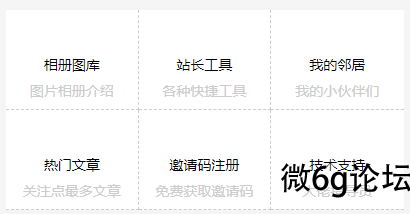
图二:
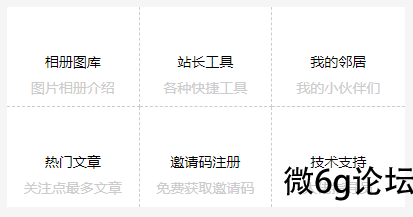
仔细观察就会发现图二第二行都没有了下边框,虽然解决办法有很多,比如给每个元素单独添加id选择器和类名选择器去逐一选择,但是这样会很麻烦,代码一多也容易造成代码冗余,这里推荐一种方法可以很快捷的实现上面功能。
.nav-fl li:nth-child(n+4){
border-bottom: 0;
}选择了第四个元素和之后的元素。
更多使用方法如下:
first-child:选择第一个li标签设置字体大小为12px。
li:first-child{
font-size:12px;
}
last-child:选择最后一个li标签设置字体大小为12px。
li:last-child{
font-size:12px;
}nth-child(n):选择第n个li标签设置字体大小为12px.
li:nth-child(3){
font-size:12px;
}
nth-child(odd):选择为奇数li标签设置字体大小为12px,或者通过nth-child(n+1),nth-child(2n-1) 也可以选择奇数行
li:nth-child(odd){
font-size:12px;
}
nth-child(even):选择的偶数行li设置字体大小为12px,或者通过另外的方法选择奇数行:nth-child(2n)
li:nth-child(even){
font-size:12px;
}
不只是上面的固定写法,还有更灵活的组合方法,例如:
/* 选择前三个元素设置其背景颜色 */
li:nth-child(-n+3){
background: #5555ff;
}
/* 选择第二个元素以及之后的元素 */
li:nth-child(n+2){
background: #0ab1fc;
}/* 选择第倒数第3个元素 */
li:nth-last-child(3){
background-color: #55007f;
}/* 选择倒数第三个以及之前的元素*/
li:nth-last-child(n+3) {
background-color: saddlebrown;
}/* 选择第一个元素和之后每+1个元素状态,1,3,5...*/
li:nth-child(2n+1){
background: red;
}方法还有很多,可以看以上案例,通过举一反三去实现自己需要的效果,重要的是思想,看到一个效果不要着急上手,先思考如何去实现,以及实现的细节,其次才是上手。
定位+隐藏+hover 前端
效果图
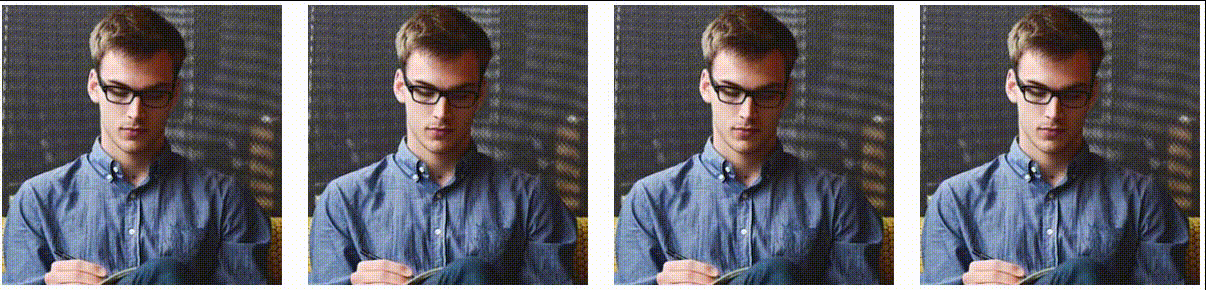
CSS
ul {
list-style: none;
}
.linda{
margin-top: 50px;
height: 400px;
}
.linda li {
padding: 13px;
float: left;
}
/* 第一个li */
.linda li:nth-child(1) {
padding-left: 0;
}
/* 最后一个li */
.linda li:last-child {
padding-right: 0;
}
.linda .img {
/* 超出隐藏 */
overflow: hidden;
/* 绝地定位 */
position: relative;
width: 280px;
}
/* 给图片设置动画效果 */
.lid-img {
transition: all 0.5s;/* 动画 */
left: 0;
bottom: 0;
position: absolute;/* 定位 */
text-align: center;
width: 100%;
height: 0px;/* 初始值0让一开始隐藏 */
background-color: rgb(23 21 21 / 48%);
}
.linda .img:hover .lid-img {
/* 鼠标移入显示图片盒子,给盒子设置高度 */
height: 80px;
}
/* 给span设置样式 */
.lid-img span {
vertical-align:middle;
display: inline-block;
margin: 15px 5px;
width: 50px;
height: 50px;
border: solid 1px #fff;
background: url(images/img-sprite.png) no-repeat;
}
/* 这里是第二个span,不用设置别的属性了,因为第一个已经设置了 */
.lid-img span:nth-child(2) {
background-position: -42px 0;
}
/* 第三个span */
.lid-img span:nth-child(3) {
background-position: -85px 0px;
}
.linda img {
/* 以盒子高度为参考,给图片高度100%,但是图片没有对齐盒子底部 */
vertical-align: bottom;/* 此代码也可以解决底部三像素,底部对齐 */
width: 100%;
height: 100%;
}HTML
<div class="linda banx ">
<ul>
<li>
<div class="img">
<img src="images/t1.jpg" alt="">
<div class="lid-img">
<span></span>
<span></span>
<span></span>
</div>
</div>
</li>
<li>
<div class="img">
<img src="images/t1.jpg" alt="">
<div class="lid-img">
<span></span>
<span></span>
<span></span>
</div>
</div>
</li>
<li>
<div class="img">
<img src="images/t1.jpg" alt="">
<div class="lid-img">
<span></span>
<span></span>
<span></span>
</div>
</div>
</li>
<li>
<div class="img">
<img src="images/t1.jpg" alt="">
<div class="lid-img">
<span></span>
<span></span>
<span></span>
</div>
</div>
</li>
</ul>
</div>解决li转成行内块产生的空格间隙 前端

使用无序列表做菜单的时候,把li转成行内块,发现li之间有空格间隙,解决办是给ui字体大小设置为0,给li重新定义字体大小。
代码如下:
CSS
ul {
background-color: black;
width: 100%;
background-color: saddlebrown;
text-align: center;
font-size: 0;
}
li {
background-color: white;
display: inline-block;
font-size: 16px;
}HTML
<ul>
<li>菜单1</li>
<li>主页</li>
<li>日记</li>
<li>照片</li>
</ul>




