 微语:代码适合中午敲,早晚出BUG
微语:代码适合中午敲,早晚出BUG
better-scroll左右联动使用方法 Vue
let leftScroll: any; //左边滚动
let rightScroll: any; // 右边滚动
// 点击事件 点击左边右边滚动到指定位置
let changeNumber = (index: any) => {
rightScroll.scrollToElement('#key' + index, 1500)
}
// 实现左右联动
// 计算属性 计算右边盒子高度 并且对数组进行计算返回一个数组对象
let heightArr = computed(() => {
let harr = ref<any>([])
store.goods.forEach((obj: any, i: any) => {
harr.value.push(document.getElementById(i)?.offsetHeight)
})
let newArr = ref<any>([])
let totalHeight = ref(0)
harr.value.forEach((arr: any, n: any) => {
newArr.value.push({ min: totalHeight.value, max: totalHeight.value + arr, index: n })
totalHeight.value += arr
})
return newArr.value
})
//初始化
onMounted(() => {
leftScroll = new BScroll('.list_left', { click: true, probeType: 3 });
rightScroll = new BScroll('.list_right', { click: true, probeType: 3 });
//右边滚动事件
rightScroll.on('scroll', (pos: any) => {
let _y = Math.floor(Math.abs(pos.y))
// 循环高度数组 进行判断使其在某一个区间联动左边滚动
for (let obj of heightArr.value) {
if (_y >= obj.min && _y <= obj.max) {
active.value = obj.index
leftScroll.scrollToElement('#left' + obj.index, 500)
}
}
})
})Pinia的基本使用方法 Vue
创建
引入
import { defineStore } from 'pinia'定义,把变量变量暴露出去
export const useShopInfoStore = defineStore('shop', () => {
let shopInfo = ref()
let exInfo = (val: any) => {
shopInfo.value = val
}
return {shopInfo,exInfo}
})使用
引入
import { useShopInfoStore } from '../stores/counter'
let Shopstore = useShopInfoStore()使用
Shopstore.shopInfo如果需要结构要使用storeToRefs()来保持数据的响应式
引入storeToRefs
import { storeToRefs } from 'pinia'
let { shopInfo } = storeToRefs(Shopstore)这样就可以不需要Shopstore.shopInfo拿到里面的值,而是直接shopInfo就可以拿到里面的值
方法的使用,直接Shopstore.exInfo(val) 传进去一个形惨,pinia里面会接受,并且根据逻辑进行处理。
使用vue3+TS提示模块无法找到。 Vue
创建页面也可以正常访问,但是ts报错找不不到模块,可以尝试使用下面方法解决
1.在根目录下面创建 shims-vue.d.ts ,放入下面代码,如果第二和代码段不行,可以尝试第一个。
// declare module '*.vue' {
// import type { DefineComponent } from 'vue'
// const component: DefineComponent<{}, {}, any>
// export default component
// }
declare module '*.vue' {
import type { DefineComponent } from 'vue'
const component: ComponentOptions | ComponentOptions['setup']
export default component
}
基于Vue3,webscoket聊天室 Vue
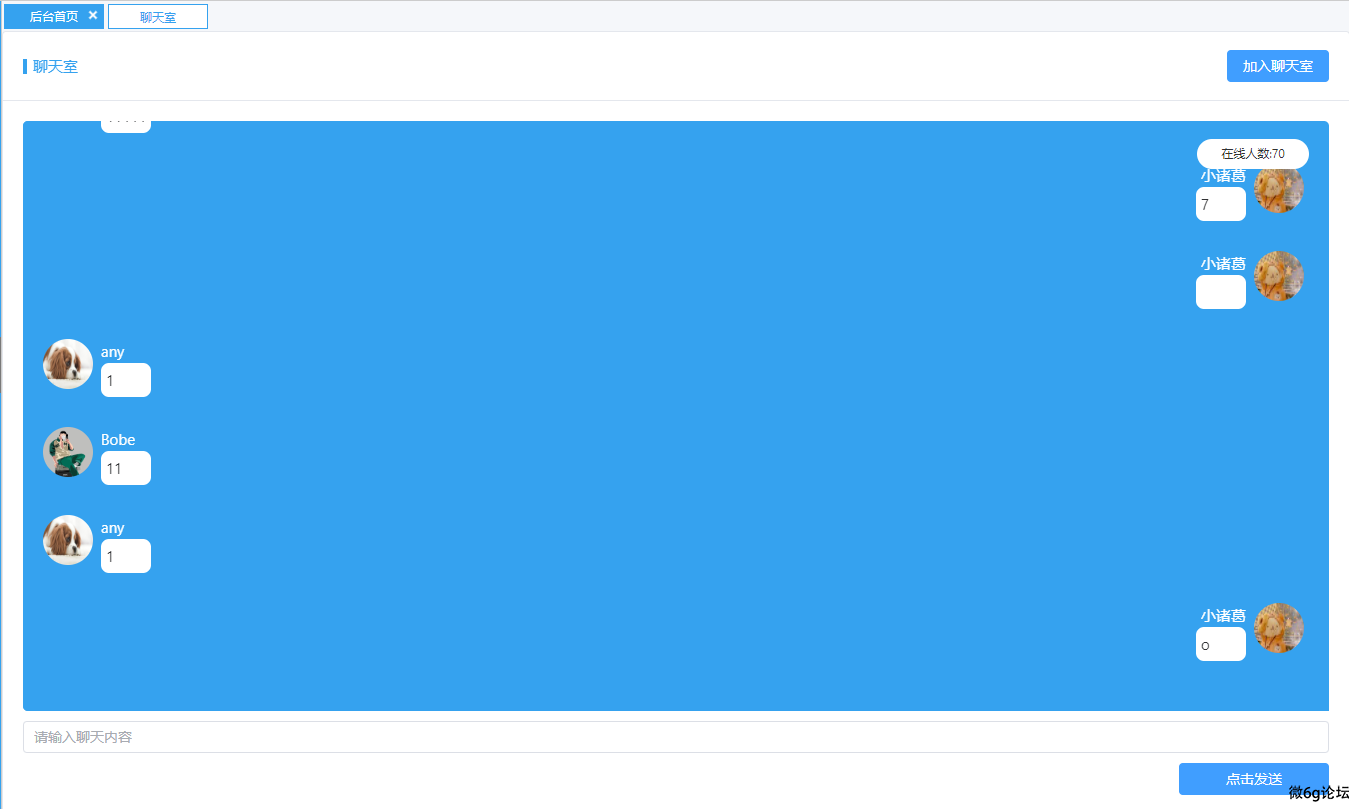
<template>
<MyCart title="聊天室">
<template #button>
<el-button @click="chat" type="primary">加入聊天室</el-button>
</template>
<template #default>
<div class="info" ref="scrollContainer">
<div class="people"><span>在线人数:{{ number }}</span> </div>
<div :class="{ 'left': item.state === 0, 'right': item.state === 1 }" v-for="(item, index) in datainfo"
:key="index">
<div class="img">
<img :src="item.head" alt="头像">
</div>
<div class="title">
<div class="Usertitle"> <span>{{ item.userName }}</span></div>
<div class="text">
<p>{{ item.data }}</p>
</div>
</div>
</div>
</div>
<div class="info-foot">
<el-input v-model="input" placeholder="请输入聊天内容" @keyup.enter="handleEnter" />
<div class="send"> <el-button @click="sends" type="primary">点击发送</el-button></div>
</div>
</template>
</MyCart>
</template>
<script lang="ts" setup>
import { ref, watch } from 'vue';
import MyCart from '../components/MyCard.vue'
let input = ref('')
let datainfo = ref<Array<msg>>([])
let number = ref()//总人数
let img = "https://t9.baidu.com/it/u=954632137,1492850490&fm=218&app=126&size=f242,150&n=0&f=JPEG&fmt=auto?s=9628FE054373C7CE5406AD6D0300506B&sec=1691600400&t=75097cd4d59b3feec556752f3da3b042"
const scrollContainer = ref(null);
interface msg {
data: string//消息内容
head: string//头像
type?: string//是消息
userName: string//用户名
state: number//状态
}
// 1.与服务器建立连接
let ws: WebSocket
let chat = () => {
console.log('加入聊天室')
ws = new WebSocket('ws://129.211.169.131:10009/globalchat')
// 3.监听服务器推送事件
ws.onopen = () => {
console.log('与服务器建立成功');
ws.send(JSON.stringify({
type: 'name',
data: "小诸葛",
head: "https://t9.baidu.com/it/u=954632137,1492850490&fm=218&app=126&size=f242,150&n=0&f=JPEG&fmt=auto?s=9628FE054373C7CE5406AD6D0300506B&sec=1691600400&t=75097cd4d59b3feec556752f3da3b042" //string:头像url
}))
}
// 监听服务器推送事件
ws.onmessage = (e) => {
let data = JSON.parse(e.data)
console.log(data);
if (typeof data.data == 'number') {
number.value = data.data
}
if (data.type === 'message') {
if (data.userName === '小诸葛') {
data.state = 1
}
else {
data.state = 0
}
datainfo.value.push(data)
}
console.log(datainfo, '123');
// ElNotification({
// title: '通知',
// message: data.data,
// })
}
}
let msg = () => {
ws.send(JSON.stringify({
type: 'message', //string: 固定message
data: input.value
}));
input.value = ''
}
let sends = () => {
msg()
}
// 回车
const handleEnter = () => {
msg()
}
watch(datainfo.value, () => {
if (scrollContainer.value) {
setTimeout(() => {
const container = scrollContainer.value as unknown as HTMLElement;
if (container) {
container.scrollTop = container.scrollHeight;
}
}, 0);
}
});
//处理破图
</script>
<style lang="scss" scoped>
.info-foot {
margin-top: 10px;
}
.info {
width: 100%;
height: 590px;
background-color: #35a2ef;
padding: 20px;
overflow-y: scroll;
scroll-behavior: smooth;
/* 添加平滑滚动效果 */
border-radius: 5px;
}
.el-card__body {
position: relative;
}
.people {
position: absolute;
right: 41px;
top: 108px;
min-width: 112px;
height: 30px;
border-radius: 15px;
background-color: #fff;
font-size: 12px;
display: flex;
align-items: center;
padding: 0 12px;
justify-content: center;
}
.send {
text-align: right;
margin-top: 10px;
button {
width: 150px;
}
}
.left,
.right {
width: auto;
display: flex;
margin-bottom: 30px;
.img {
border-radius: 50%;
overflow: hidden;
width: 50px;
height: 50px;
}
img {
width: 50px;
height: 50px;
}
.title {
display: flex;
flex-direction: column;
justify-content: center;
margin: 0 8px;
max-width: 40%;
}
.Usertitle {
color: #fff;
}
.text {
background-color: #fff;
padding: 5px;
border-radius: 8px;
min-height: 34px;
min-width: 50px;
p {
word-break: break-all;
}
}
}
.right {
flex-direction: row-reverse;
.Usertitle {
text-align: right;
}
}
/* 设置滚动条轨道 */
::-webkit-scrollbar {
width: 5px;
/* 设置滚动条宽度 */
}
/* 设置滚动条滑块 */
::-webkit-scrollbar-thumb {
background-color: #35a2ef;
}
</style>饿了么Plus组件+TS+Vue3如何使用表单重置 Vue
el-dialog组件关闭的时候清空表单内容,点击按钮也一样,改成点击事件就行了
1.引入FormInstance
import type { FormInstance } from 'element-plus'
const formRef = ref<FormInstance>()2.定义一个空的ref挂载到el-dialog上面
let elm=ref(null)3.绑定ref,此处的v-model用于控制是否显示弹窗 ,@closed是关闭弹窗的事件方法。
<el-dialog v-model="OrderQuery" @closed="sta(formRef)" ref="elm">
</el-dialog>4.model为表单对象,这里也要使用ref,其中的formRef是引入进来的包创建的,在el-form-item组件上绑定prop,值为你的表单内容。
<el-form :model="numberValidateForm" label-position="top" ref="formRef">
<el-form-item label="订单号" :label-width="formLabelWidth" prop="name">
<el-input v-model="numberValidateForm.name" autocomplete="off" placeholder="请输入订单编号" />
</el-form-item>
</el-form>5.触发关闭窗口回调
let sta = (formEl: FormInstance | undefined) => {
if (!formEl) return
formEl.resetFields()
}完整代码:去掉了多余的,留下了最重要的,方便观察
<el-form :model="numberValidateForm" ref="formRef">
<el-form-item prop="name">
<el-input v-model="numberValidateForm.name"/>
</el-form-item>
</el-form>
<script lang="ts" setup>
//引入包
import type { FormInstance } from 'element-plus'
const formRef = ref<FormInstance>()
const numberValidateForm = ref({
name: '',
})
//关闭回调
const resetForm = (formEl: FormInstance | undefined) => {
if (!formEl) return
formEl.resetFields()
}
</script>Element-Plus分页组件默认是英文如何改成中文 Vue
原图

修改之后:

解决办法:
在main.js中加入如下代码:
import zhLocale from "element-plus/es/locale/lang/zh-cn";
app.use(ElementPlus, { locale: zhLocale })Vue3组件的二次封装以及插槽、传值的使用 Vue
使用ElementUI的Card的组件的时候,很多地方都会用到卡片这个组件,以及修改一下他默认的样式,进行了二次的封装。
效果图如下:
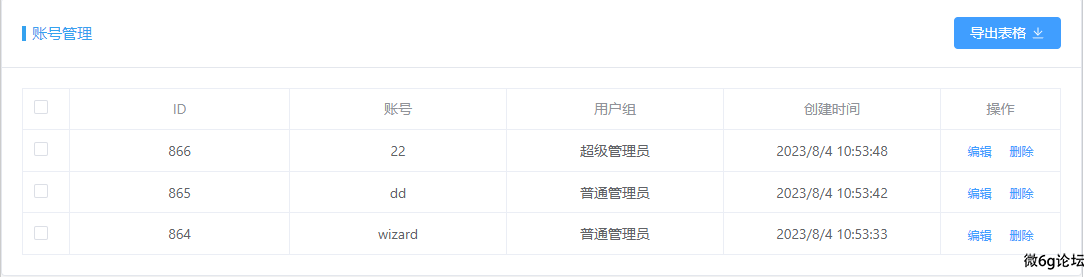
这里封装主要是针对表格处理的,接收了一个标题参数,和2个具名插槽,一个是是否导出表格按钮,一个是表格内容。
子组件代码如下:
<template>
<el-card class="box-card">
<template #header>
<div class="card-header">
<span class="title">{{ props.title }}</span>
<slot name="button"></slot>
</div>
</template>
<slot name="table"></slot>
</el-card>
</template>
<script lang="ts" setup>
let props = defineProps({
title: {
type: String,
default: '这是标题'
},
})
</script>
<style lang="scss" scoped>
.card-header {
display: flex;
justify-content: space-between;
align-items: center;
}
.text {
font-size: 14px;
}
.item {
margin-bottom: 18px;
}
.box-card {
width: 100%;
}
:deep(.el-table .cell) {
text-align: center;
}
.card-header .title {
position: relative;
color: #35a2ef;
padding-left: 10px;
}
.card-header .title::after {
content: "";
display: block;
width: 4px;
height: 15px;
background-color: #35a2ef;
position: absolute;
left: 0px;
top: 5px;
}
</style>父组件代码如下:
<template>
<MyCart title="账号管理">
<template #button>
<el-button type="primary" @click="Table">
导出表格<el-icon class="el-icon--right">
<Download />
</el-icon>
</el-button>
</template>
<template #table>
<!-- v-slot:table -->
<el-table :data="userList" border style="width: 100%">
<el-table-column type="selection" prop="date" fixed />
<el-table-column prop="id" label="ID" />
<el-table-column prop="account" label="账号" />
<el-table-column prop="userGroup" label="用户组" />
<el-table-column prop="ctime" label="创建时间">
<template #default="props">
<span>{{ props.row.ctime }}</span>
</template>
</el-table-column>
<el-table-column label="操作" width="120" fixed="right">
<template #default>
<el-button link type="primary" size="small">编辑</el-button>
<el-button link type="primary" size="small">删除</el-button>
</template>
</el-table-column>
</el-table>
</template>
</MyCart>
</template>
<script lang="ts" setup>
import MyCart from '../../components/MyCard.vue'
import * as XLSX from 'xlsx'//表格导入导出插件
import { ref, computed, reactive } from 'vue';
import { $_UsersList } from '../../apis/user'
interface user {
"id": number,//账号ID
"ctime": string,//用户名称
"account": string,//注册时间
"userGroup": string,//管理权限
"imgUrl": string//头像地址
}
let userList = ref<Array<user>>([])
$_UsersList({
currentPage: 1,
pageSize: 10
}).then(res => {
// 处理时间
res.data.data.map((v: user) => {
v.ctime = new Date(v.ctime).toLocaleString()
});
userList.value = res.data.data
})
let Table = () => {
//1. 创建一个工作簿
const workBook = XLSX.utils.book_new()
// 2. 创建工作表 worksheet
const workSheet = XLSX.utils.json_to_sheet(userList.value)
// 3. 将工作表放入工作簿中
XLSX.utils.book_append_sheet(workBook, workSheet)
XLSX.writeFile(workBook, `账号列表.xlsx`, {
bookType: 'xlsx'
})
}
</script>
<style lang="scss" scoped></style>总结:
1.父传子使用的时候defineProps,在Vue3里面在setup下不需要引入就可以使用
例如:子组件接收参数
let props = defineProps({
title: {
type: String,
default: '这是标题'
},
})父组件传递只需要这样:
<MyCart title="传递的内容"> </MyCart>2.具名插槽:如果需要插入内容的时候,并且想指定到某个位置需要给插槽定义名字。
例如:在组件通过name定义一个插槽名字为button,这个插槽放到上面位置,传过来的东西就会显示在什么地方,
<slot name="button"></slot>父组件如下:在vue3里面需要使用template进行包裹 后面跟#定义的名字就可以,或者 v-slot:button 也可以
<template #button>
这里面是内容
</template>
<template v-slot:button>
这里面是内容
</template>vue3写了一个路由标签导航栏组件 Vue
vue3里面引入就可以使用,vue2需要注册一下在调用。
大致思路,进入页面的时候监听路由,判断当前路由的地址,然后把这个地址用来做激活样式匹配,接下来就是点击事件,点击谁就把激活样式给谁,其次是删除如果删除的是第一个,下次跳转默认下标为0的标签,并且附带激活样式,如果不是就跳转上一个也是index+1。这里面用了一点ts语法!
<LabelNav />
<script lang="ts" setup>
import LabelNav from '../components/LabelNav.vue'
</script>效果展示:
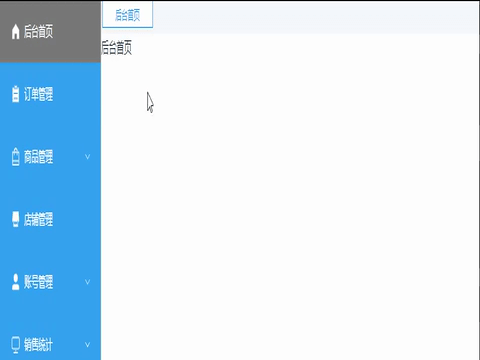
完整代码
<template>
<div class="DynamicMenu">
<el-scrollbar>
<div class="scrollbar-flex-content">
<div @click="switching(item.to)" :class="{ 'DynamicMenu-span': true, 'active': item.to == path }"
v-for="(item, index) in label " :key="index">
<span>{{ item.title }}</span>
<span @click="removeTag(index); $event.stopPropagation()" class="ax"></span>
</div>
</div>
</el-scrollbar>
</div>
</template>
<script setup lang="ts">
import { reactive, watch, ref } from 'vue';
import { useRoute, useRouter } from 'vue-router';
let $route = useRoute()
let $router = useRouter()
interface LabelItem {
title: string;
to: string;
}
let path = ref()
let label = reactive<LabelItem[]>([
])
path.value = $route.path
// 页面加载的时候读取本地tab标签
const storedTabs = localStorage.getItem('tab');
if (storedTabs) {
const newTabs = JSON.parse(storedTabs) as LabelItem[];
newTabs.forEach(newTab => {
const hasDuplicate = label.some(item => item.title === newTab.title);
if (!hasDuplicate) {
label.push(newTab);
}
});
} else {
label.push({ title: '后台首页', to: '/index' })
localStorage.setItem('tab', JSON.stringify(label))
}
// 监听路由变化,进行激活样式更改和标签存储
watch(() => $route.meta.title, (newTitle) => {
path.value = $route.path//激活样式
let tis: string = newTitle as string;
// 检查是否存在相同的项,存储标签
const hasDuplicate = label.some(item => item.title === tis);
if (!hasDuplicate) {
label.push({ title: tis, to: $route.path });
localStorage.setItem('tab', JSON.stringify(label))
}
});
// 删除标签
let removeTag = (index: number) => {
if (label.length === 1) {
return;
} else {
label.splice(index, 1);
// 如果删除的是第一个标签,则跳转下一个,反之则跳转上一个
if (index === 0) {
path.value = label[0].to;
$router.push(label[0].to);
} else {
path.value = label[index - 1].to;
$router.push(label[index - 1].to);
}
localStorage.setItem('tab', JSON.stringify(label));
}
}
// 点击标签跳转
let switching = (to: string) => {
path.value = to
$router.push(to)
}
</script>
<style lang="scss" scoped>
.DynamicMenu {
width: 100%;
height: 30px;
background-color: #f5f7fa;
position: relative;
top: 0;
display: flex;
align-items: center;
.DynamicMenu-span {
height: 25px;
min-width: 100px;
background-color: #35a2ef;
display: flex;
align-items: center;
justify-content: center;
margin: 0 2px;
padding: 0 10px;
font-size: 12px;
color: #fff;
position: relative;
span {
height: 100%;
line-height: 25px;
}
}
.ax {
width: 20px;
height: 20px;
position: relative;
position: absolute;
right: 0;
}
.DynamicMenu-span .ax::after,
.DynamicMenu-span .ax::before {
content: "";
width: 2px;
height: 10px;
top: 6px;
border-radius: 50%;
background-color: #fff;
right: 10px;
position: absolute;
transition: transform 0.3s ease;
}
.DynamicMenu-span .ax::after {
transform: rotate(-45deg);
}
.DynamicMenu-span .ax::before {
transform: rotate(45deg);
}
.DynamicMenu-span .ax:hover::after {
transform: rotate(45deg);
background-color: #ff0000;
}
.DynamicMenu-span .ax:hover::before {
transform: rotate(-45deg);
background-color: #ff0000;
}
.active {
background-color: white;
color: #35a2ef;
border: 1px solid #35a2ef;
}
}
.scrollbar-flex-content {
display: flex;
}
.scrollbar-demo-item {
flex-shrink: 0;
display: flex;
align-items: center;
justify-content: center;
width: 100px;
height: 50px;
margin: 10px;
text-align: center;
border-radius: 4px;
background: var(--el-color-danger-light-9);
color: var(--el-color-danger);
}
</style>




