 微语:代码适合中午敲,早晚出BUG
微语:代码适合中午敲,早晚出BUG
vue 解决路径多次点击报错 Vue
在路由中如下配置即可解决
const originalPush = VueRouter.prototype.push;
VueRouter.prototype.push = function push(location) {
return originalPush.call(this, location).catch(err => err)
}登录模板 Vue
基于vue的登录模板
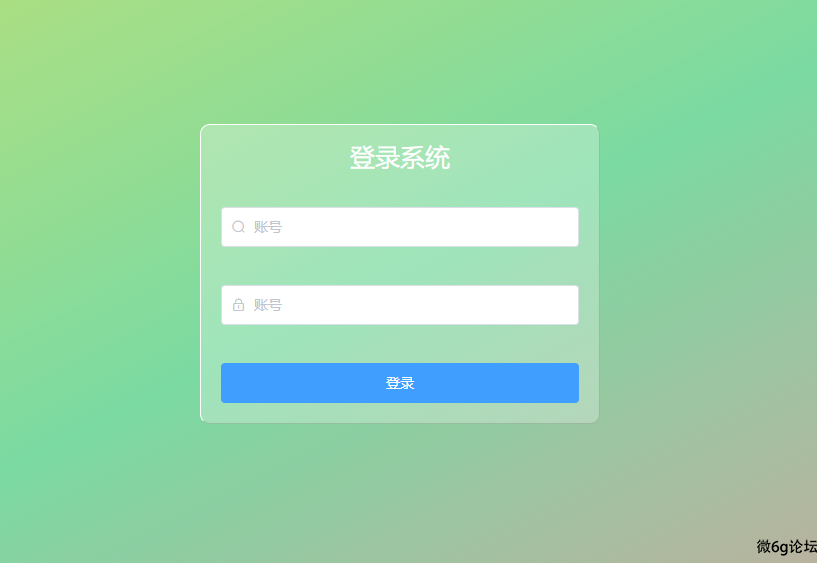
<template>
<div class="login">
<div class="login_box">
<h1> 登录系统</h1>
<el-input prefix-icon="el-icon-search" v-model="form.username"
:class="{ username: username, usernames: usernames }" @focus="uname" @blur="unames"></el-input>
<el-input prefix-icon="el-icon-lock " v-model="form.password"
:class="{ username: password, usernames: passwords }" show-password @focus="pad" @blur="pads"></el-input>
<el-button type="primary" @click="submits">登录</el-button>
</div>
</div>
</template>
<script>
export default {
data() {
return {
form: {
username: '',
password: '',
},
username: true,
usernames: false,
password: true,
passwords: false,
}
},
methods: {
// 登录事件
submits() {
this.$router.push('/index')
},
// 获取焦点
//账号
uname() {
this.username = false;
this.usernames = true;
},
// 密码
pad() {
this.password = false;
this.passwords = true;
},
// 失去焦点
// 账号
unames() {
this.username = true;
this.usernames = false;
if (this.form.username !== "") {
this.username = false;
}
},
// 失去焦点
// 密码
pads() {
this.password = true;
this.passwords = false;
if (this.form.password !== "") {
this.password = false;
}
},
}
}
</script>
<style lang="less" scoped>
.login::after {
content: '';
/* 必须的属性 */
position: absolute;
top: 0;
left: 0;
right: 0;
bottom: 0;
background-image: linear-gradient(to bottom right, #dbe464, rgb(123, 218, 162), #f18e9b);
background-size: cover;
z-index: -1;
}
.login {
position: relative;
width: 100%;
height: 100vh;
display: flex;
align-items: center;
justify-content: center;
.username::after,
.usernames::after,
.password::after,
.passwords::after {
content: "账号";
color: #c0c4cc;
display: block;
top: 13px;
left: 33px;
position: absolute;
font-size: 14px;
transition: all 0.5s;
// 鼠标点击穿透
pointer-events: none;
}
.usernames::after,
.password::after,
.passwords::after {
content: "账号";
top: -7px;
color: #409eff;
}
input {
position: relative;
}
input::after {
content: '';
position: absolute;
top: 0;
left: 0;
right: 0;
bottom: 0;
filter: blur(10px);
z-index: -1;
}
.password::after {
content: "密码";
}
.passwords::after {
content: "密码";
}
.login_box {
position: relative;
width: 400px;
height: 300px;
display: flex;
align-items: center;
justify-content: center;
flex-wrap: wrap;
padding: 0 20px;
border-radius: 10px;
border: 1px solid rgb(255, 255, 255, 0.5);
border-right: 1px solid rgba(63, 62, 62, 0.2);
border-bottom: 1px solid rgba(63, 62, 62, 0.2);
background-color: #ffffff45;
h1 {
position: relative;
color: #ffffff;
font-size: 25px;
}
.el-button {
width: 100%;
}
}
/* 小于等于手机屏幕尺寸 400px 时样式 */
@media screen and (max-width: 500px) {
/* 添加您想要的样式 */
.login_box {
height: 280px;
width: 85%;
}
}
}
</style>vue中设置网页标题 Vue
1.在项目根目录中的 vue.config.js 文件中设置 title 字段,代码如下:
// vue.config.js
module.exports = {
pages: {
index: {
entry: 'src/main.js',
title: 'My App' //在这里修改应用程序的标题
}
}
}在上面的示例代码中,我们将 title 字段设置为 "My App"。此时,如果您在浏览器中打开应用程序,将会看到浏览器标签页中显示的标题是 "My App"。
如果您希望在不同页面中显示不同的标题,可以使用 vue-router 提供的 meta 属性。例如:
// router.js
import Vue from 'vue'
import Router from 'vue-router'
import Home from './views/Home.vue'
Vue.use(Router)
const router = new Router({
routes: [
{
path: '/',
name: 'home',
component: Home,
meta: {
title: '首页' // 修改页面标题
}
},
//...其他路由省略
]
})
router.beforeEach((to, from, next) => {
// 设置页面标题
if (to.meta.title) {
document.title = to.meta.title
} else {
document.title = 'My App' // 默认标题
}
next()
})
export default router在上述代码中,我们在路由配置中添加了 meta 属性,并在 beforeEach 钩子函数中设置了页面的标题,这样就可以为不同的页面设置不同的标题了。
需要注意的是,由于在浏览器中,document.title 是全局变量,因此最好在每次切换路由时都设置一次标题,以确保应用程序的标题在每个页面上都正确显示。
自定义颜色主题 前端
可以用来自定义主题的颜色的修改,
代码如下:
<!DOCTYPE html>
<html lang="en">
<head>
<meta charset="UTF-8">
<meta http-equiv="X-UA-Compatible" content="IE=edge">
<meta name="viewport" content="width=device-width, initial-scale=1.0">
<title>Document</title>
<style>
.ha {
background-color: #666;
}
</style>
</head>
<body>
<h1 class="ha">自定义颜色</h1>
<input type="color">
</body>
<script>
const inputNode = document.querySelector("input");
const btnNode = document.querySelector("button");
const h1Node = document.querySelector("h1");
add()
let arr1 = "";
inputNode.addEventListener("click", function () {
function colorRGB2Hex(color) {
var rgb = color.split(',');
var r = parseInt(rgb[0].split('(')[1]);
var g = parseInt(rgb[1]);
var b = parseInt(rgb[2].split(')')[0]);
var hex = "#" + ((1 << 24) + (r << 16) + (g << 8) + b).toString(16).slice(1);
return hex;
}
window.setInterval(function () {
h1Node.style.backgroundColor = inputNode.value;
arr1 = h1Node.style.backgroundColor
localStorage.setItem("color", colorRGB2Hex(arr1));
console.log(colorRGB2Hex(arr1));
}, 1000)
})
arr1 = JSON.stringify(arr1);
function add() {
inputNode.value = localStorage.getItem("color")
console.log("此时颜色", inputNode.value);
h1Node.style.backgroundColor = inputNode.value
}
</script>
</html>Vue 环境安装 Vue
1.安装Vue yarn global add @vue/cli
2.创建项目 vue create 名称
3.进入项目目录/启动项目 yarn serve 或npm run serve
问题:安装之后提示“不是内部或外部命令”
解决:命令行输入 yarn global bin 然后把得到的地址添加到环境变量中
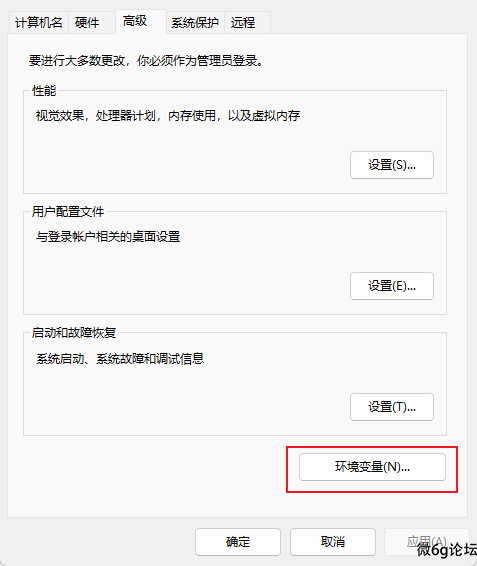
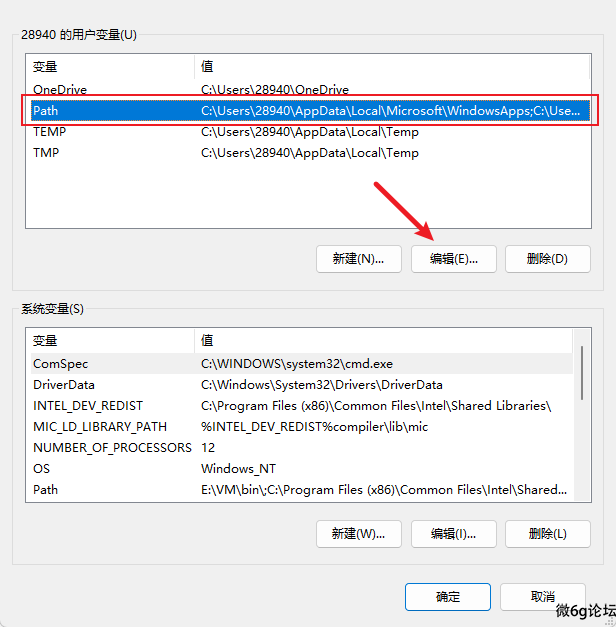
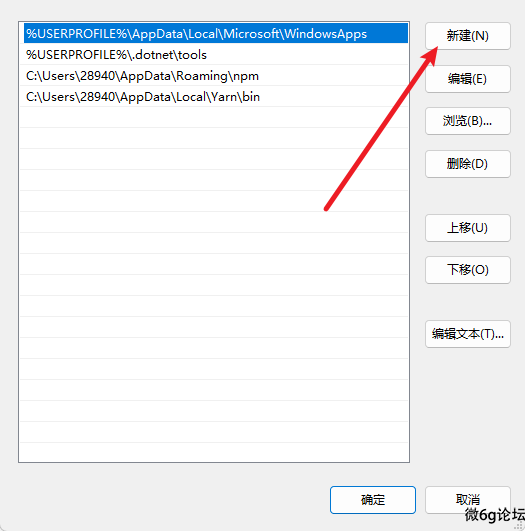
文字超出多少行显示省略... 前端
文本超出多行的时候就显示省略,运用场景很高,记录一下
width: 200px;
word-break: break-all;
text-overflow: ellipsis;
display: -webkit-box;
-webkit-box-orient: vertical;
-webkit-line-clamp: 2;
/* 这里是超出几行省略 */
overflow: hidden;去掉点击div的蓝色背景 前端
做项目的时候发现点击div后有个蓝色的背景,不喜欢,找了很多办法,最后发现了有用的,记录一下。
div:focus{
outline: none;
}清除a标签点击时的高亮
a {
-webkit-tap-highlight-color: rgba(255, 255, 255, 0);
-webkit-user-select: none;
-moz-user-focus: none;
-moz-user-select: none;
}a标签中包含图片,即点击图片触发超链接时,去掉触发touchstart出现的灰色背景
a,a:hover,a:active,a:visited,a:link,a:focus{
-webkit-tap-highlight-color:rgba(0,0,0,0);
-webkit-tap-highlight-color: transparent;
outline:none;
background: none;
text-decoration: none;
}去掉ios图片被选中的蓝色背景
img {
-webkit-tap-highlight-color:rgba(0,0,0,0);
-webkit-tap-highlight-color: rgba(255, 255, 255, 0);
-webkit-user-select: none;
-moz-user-focus: none;
-moz-user-select: none;
user-select: none;
}





